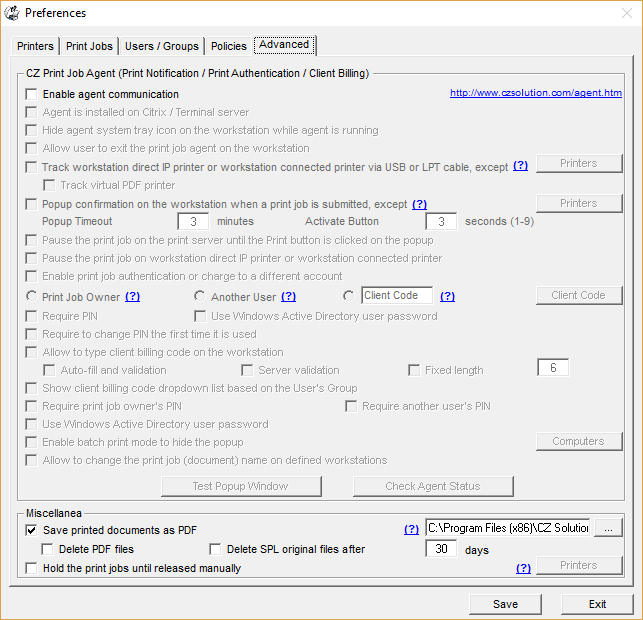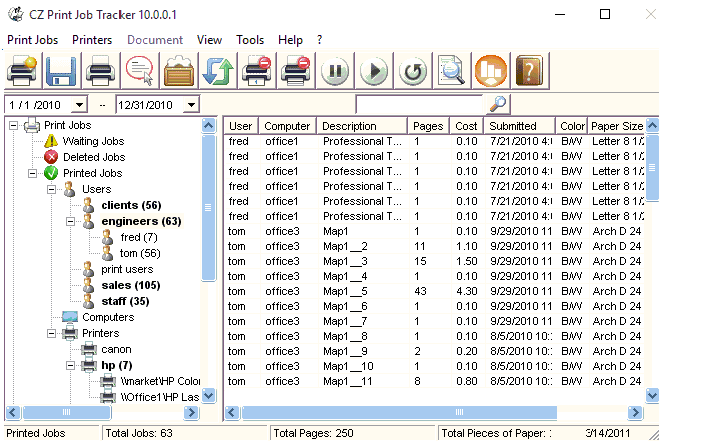Online Demo - Save and View the Content of Print Jobs
|
Step 1. In Preferences --> Advanced, select "Save printed documents as PDF".
Step 2. Send a print job to a printer from a workstation. Step 3. In CZ Print Job Tracker --> Printed Jobs, double click the print job to view the content.
Common Issues: 1. The content file can't be found. A. Click the 'Refresh' button to refresh the list of "Printed Jobs", then try again. B. In Preferences --> Advanced, check if the option "Save printed documents as PDF" is selected. C. If users send print jobs to the shared printers on Windows Print Server, install CZ Print Job Tracker on the print server directly. See Option 1: Install CZ Print Job Tracker on your Windows print server. If Users send the print jobs to the printer directly via the IP address of the printer or to the local USB printer, see Users Send the Print Jobs to the Printer by the IP Address of Printer or the Local USB or LPT Printer. 2. The format of current printer driver is not supported or you are unable to view the content clearly. Click menu Document -> Test PDF, test P1, P2 and P3 one by one. If no one works, please email the name of printer driver to support@czsolution.com . |